In today’s interconnected world, a reliable router is crucial for seamless internet connectivity. ASUS routers are renowned for their performance and reliability, but like any electronic device, they can encounter issues from time to time. If you find yourself facing connectivity problems with your ASUS router, fret not! We’ve compiled a handy guide to troubleshoot common issues and get your network back up and running smoothly.

- Check Physical Connections: Before delving into complex solutions, start with the basics. Ensure all cables connecting your ASUS router to the modem and power source are securely plugged in. A loose connection can disrupt the entire network, causing intermittent or no connectivity.
- Power Cycle Your Devices: Sometimes, a simple power cycle can work wonders. Turn off your ASUS router, modem, and any connected devices. Wait for a few minutes before turning them back on. This process can clear out temporary glitches and restore normal functionality.
- Update Firmware: Outdated firmware can lead to performance issues and security vulnerabilities. Check if there are any firmware updates available for your ASUS router and install them promptly. Updated firmware often includes bug fixes and optimizations, improving overall stability.
- Reset to Factory Settings: If all else fails, resetting your ASUS router to its factory settings can be a last resort. Keep in mind that this will erase all custom settings, so proceed with caution. Most ASUS routers have a reset button that you can press and hold for a few seconds to initiate the reset process.
- Optimize Wireless Settings: Wireless interference from neighboring networks or electronic devices can degrade Wi-Fi performance. Use the ASUS router’s web interface to adjust wireless settings such as channel width and frequency. Choosing less congested channels can significantly improve signal strength and reliability.
- Contact ASUS Support: If you’ve exhausted all troubleshooting steps and still can’t resolve the issue, don’t hesitate to reach out to ASUS support. They have dedicated professionals who can provide personalized assistance and further troubleshooting guidance tailored to your specific situation.
By following these simple yet effective tips, you can troubleshoot and resolve common issues with your ASUS router, ensuring uninterrupted connectivity for all your devices. Remember to stay proactive with maintenance tasks such as firmware updates and periodic network optimizations to keep your ASUS routers running smoothly for years to come.
Our website provides AEUS routers with better quality and cheaper prices, which you can refer to for purchase.
How to Enter ASUS Routers Settings Page?
How do I enter my ASUS router’s settings page using Web GUI?
How do I enter my ASUS router’s settings page using Web GUI?